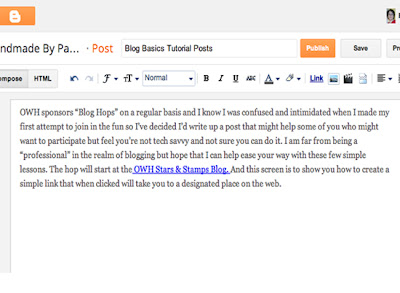OWH sponsors "Blog Hops" on a regular basis and I know I was confused and intimidated when I made my first attempt to join in the fun so I've decided I'd write up a post that might help some of you who might want to participate but feel you're not tech savvy and not sure you can do it. I am far from being a "professional" in the realm of blogging but hope that I can help ease your way with these few simple lessons.
Note: You should be able to click on these images to make them larger and easier to read.
Checking Your Time Zone
1) Go to "Settings".
2) Choose the "Language & Formatting".
3) Check your time zone. As you can see here I'm on the East Coast. Most of the OWH hops/events are scheduled on EST Time so you may find it easiest to use this setting if you mostly blog to participate in OWH events. If you decide to use your own time zone just be sure you do the math and are careful when you schedule posts. (More on that later in these lessons).
Scheduling Posts to Be Published (Go Live) at a Specific Date and Time
Scheduling your post to appear at a specific time is a great thing to know how to do and it's quite simple. Knowing this little trick means your post can appear to have just been "posted" while in fact you set it up weeks ago and you're actually lounging on a beach in the Bahamas! (Margarita anyone?)
1) Create your post as your normally would.
2) Under "Post Settings" on the right of your screen is the "Set Date and Time" option.
3) Click the "Set Time and Date" (choosing automatic posts the entry immediately). Click on the calendar to choose the DATE and then type in the TIME you want your post to "go live". It's important that you know WHAT TIME ZONE setting you are using, (there is a reminder noted just below the calendar) to be sure your post will "go live" when you expect it to. Remember back in the beginning of this cram course I set my time zone at EST, so the post example you see here would go live at 9:42 PM on the East Coast but my friends in San Diego would see this post at 6:42 PM because of the time difference.
4) After you've input your date and time settings click on PUBLISH POST. While this may not "seem" right, it is. Once you do this you will then be able to see exactly what you have set up when you click on "POSTS" in the left column you can see a list and the status of all your posts. You can still go back and edit, delete or even change the scheduled date and time if I want or need to.
Turning Off Word Verification
Turning off word verification means someone visiting your blog can leave a comment without the extra step of 'word verification'. It makes leaving a comment especially easy when you are taking part in a blog hop or online event. You can turn it on and off easily so it makes sense to turn it off at least temporarily if you are taking part in an event to make commenting fast and easy for your visitors. I should mention that turning verification off can also open you up to receiving 'spam comments' but blogger does have some built in filters to keep most spam from being published and you can also choose to review comments before they are published under the "COMMENT MODERATION" option on this same screen.
1) Go to "Settings".
2) Choose "Posts & Comments".
3) Next to word verification click on "No".
5) In the upper right, click the "Save Settings" button to retain the change.
You can go back at anytime, the same way, click YES and SAVE SETTINGS and word verification will once again be required of anyone trying to leave you a comment.
Creating a Simple Link in Your Post
1) In your post highlight the text you wish to turn into a link.
2) Click the LINK tool on the tool bar.
3) A new window (below) will open in front of your post window. Notice the TEXT TO DISPLAY box is automatically filled with the words you highlighted. Fill in the box that is asking for the URL (which stands for Uniform Resource Locator, in case you enjoy trivia) which is the web page (or blog etc.) address you want that link to take your reader to.
4) In my example here I am creating a link to the OWH Stars & Stamps Blog. I cut and pasted the address into my box to make it easier and avoid any typos but you can type it too. Just be sure you remember to use the 'test this link' option you see in blue right below where you've entered the URL so you are certain the link goes where you expect it to. Clicking the 'test this link' option should open up the 'destination' page in a new browser window.
5) Make sure you click the OK button in the lower left corner of the 'Edit Link' window to save your entries/edits. Here below you can now see what the link looks like in my blog post. Though it appears in blue and underlined in my sample you can use the toolbar to edit color, font etc. Just be sure if you do make edits that you recheck your link. I typically make 'checking my links' one of the last things I do before I publish (or schedule) my blog post.
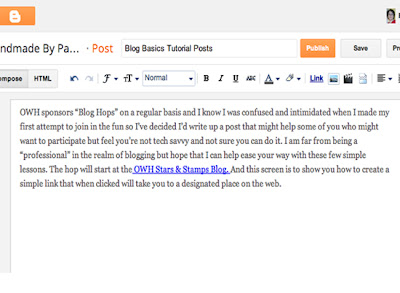
Add a Supplied Badge to Your Blog Post
1) Create your post as usual. Notice that the COMPOSE tab is shaded a darker grey when chosen. Typically you will work in COMPOSE mode when you type your text and add your images.
2) When you are ready to add your badge (or any pre-coded link) switch to HTML mode. Notice how now the HTML tab is shaded darker grey and you see HTML 'coding' that represents setting for fonts, sizes, colors etc.
3) Next cut and paste the provided text (top image) into the post while in HTML mode (bottom image). You can see that the text I cut from the supplied badge link/artwork now appears at the very top of my post in HTML mode.
4) When you click the tab to return to 'Compose' mode you will now see that the badge artwork appears. Clicking on this encoded badge art will now cause the viewer to be directed to the designated page (the top of the OWH Blog Hop in this example).
Whether you are new to blogging or just want to learn a little something you didn't know I hope you found these short lessons a helpful guide and that you'll be encouraged to join in some of the fun online events hosted by Operation Write Home.
Happy Crafting and Blogging Everyone!

P.S. — If you'd like to start a blog and need some basic guidance I'd suggest you visit this page at Dummies.com which has six fairly simple lessons on the essentials of getting started with blogger.